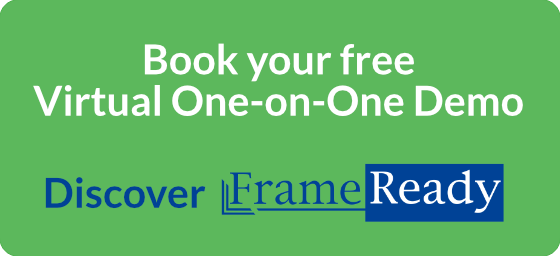Start A Remote Session

Download TeamViewer Quick Support
Click to download, then open the file: TeamViewerQS
Mac Users (Monterey, Big Sur, Catalina)
After opening Team Viewer, you may need to:
• Click the Apple icon (top right)
• Click System Preferences
• Click the Security & Privacy icon
• Open the Privacy tab
• Scroll down to Accessibility
• Put a checkmark beside both TeamViewer Host and TeamViewer_Desktop to allow us to properly control the Mac