Business Tips
You can use FrameReady to track your donations of retail products to charities.
How to Track Donations
-
Create a New Invoice.
-
Add the product to the Invoice using the Search Item button.
-
Create a new line item (but with no Item Number) and set the Qty field to a negative amount, e.g. -1 .
-
In the Description field, type something like Donated to [name] .
-
Set the Category field for the donation line to Donation .
This allows you to track your donation dollars on your Sales Reports. See: Sales Reports by Category -
Make sure the Unit Price remains the same. The negative Qty should force the subtotal into the red.
-
Do not enter a payment.
-
If you are donating more than one item, copy the Subtotal price into the Unit Price field of donated line item.
The final subtotal should be zero; make sure you are not paying the tax! -
In the Invoice Note field make a more detailed description of to whom and why, etc.
Tip: Create a record in the Product file with an Item number of “donate” (or your own code), with a Description of “Company Donation” or “Donated to…” and with a category of “Donation”.
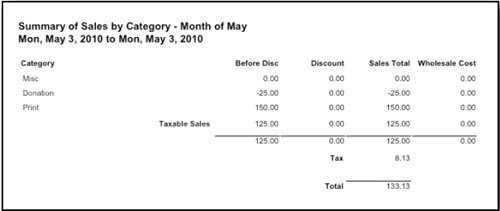
By ensuring that the Category for the donation line is set to “Donation,” you can track your donation dollars on your Sales Reports.
Later, when you need to enter the donation on an Invoice, enter it like any other retail product by typing in the word “donate” in the Item Number field.
FrameReady then automatically enters the Category and Description; you then enter the Qty and Unit Price on the Invoice.
How to Donate a Gift Card
-
From the Main menu, click New Gift Certificate.
-
Don't add a customer, instead confirm the Category is Gift Certificate, and enter a dollar amount.
Optionally edit the From line. -
Click the Post to Invoice sidebar button.
-
Below the Gift Certificate line item, add a Description, something like Donatation .
-
Change the Category field to Donation .
This allows you to track your donation dollars on your Sales Reports. See: Sales Reports by Category -
Enter a Qty of -1 .
-
Enter the Unit Price of the Gift Certificate.
-
Tick the Tax Exemption checkboxes and confirm that the balance is zero. Make sure you are not paying the tax!
-
Click Enter a Payment.
-
In the Invoice Note field make a more detailed description of to whom and why, etc.
© 2023 Adatasol, Inc.