Print Multiple Work Orders
The printed Work Order is the blueprint to construct your custom frame job and not a customer document.
-
See also: How to Print Work Orders
How to Print Multiple Work Orders
It is important to understand that the printed Work Order is the blueprint for constructing your custom frame job - it is not a customer document.
Always use this method of printing when you have more than one Work Order for the same customer, orders which either came in on the same day or are grouped together using the Job # field under the Shop Tab of the Work Order file.
If you use the Printer icon to print a Work Order, then it will NOT print the group of Work Orders, only the one present on the screen.
-
Go to the Customer's Work Order.
-
Click the Print Documents sidebar button on the left.

-
The Print Documents window appears.
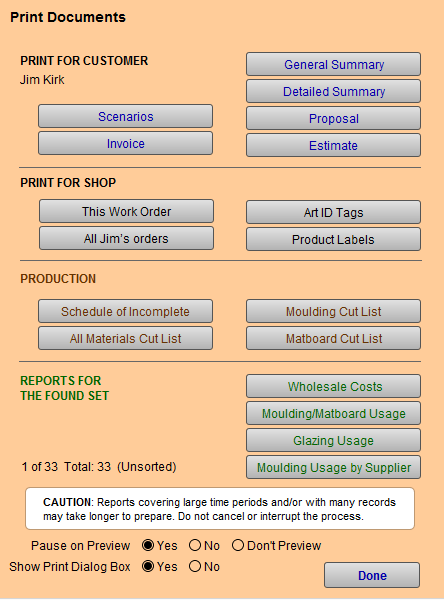
-
In the Print for Shop section, click the All [Contact name]’s Orders button.
-
A print preview shows how many Work Orders are grouped together, e.g. 1 of 5, 2 of 5, 3 of 5, etc.
-
Click Continue.
OR
-
Go to the Customer's Work Order.
-
Click the Print This Customer's Work Orders sidebar button.

-
If you have selected to see a print preview in your Work Order Defaults, then click Continue to move to the Print Options Menu to choose your printer.
-
Repeat this process for the Work Order Art Label page.
There Are No Prices on the Printed Work Order
-
On the Main Menu, in the Work Orders section, open the Options tab.
-
Click the More Options... button.
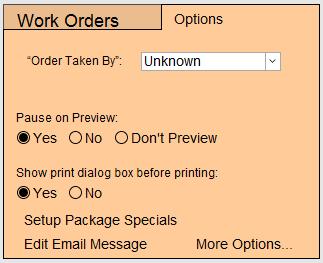
-
In the window that appears, open the Print Options tab.
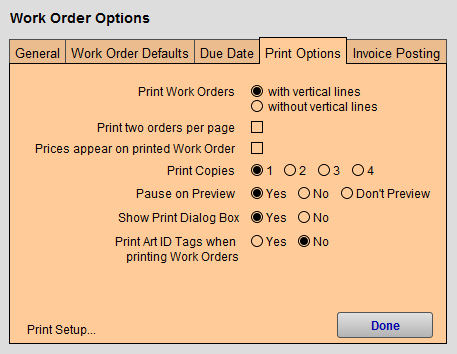
-
Put a check in the Prices appear on printed work order checkbox.
-
Click Done.
Print this Customer’s Work Orders Button
-
Prints all Work Orders that contain the same date and customer number (except for those checked as ‘estimate’ or ‘hold’).
-
After you are finished taking an order with a customer, then click this button and all Work Orders just placed by the customer are printed. The printed Work Orders display a number to indicate that they are part of a group, e.g. 1 of 4, 2 of 4, etc.
Tip: To print just one out of a group, use the Printer icon at the top of the screen.
-
You only need to print the Work Orders while the customer is still present if your protocol is to have the customer sign the disclaimer.
The printed Work Order is an in-house document only. It contains helpful information, such as mat cutter settings, which are not present on the screen. If you are cutting mats manually then it will be necessary to print the Work Order.
-
Other documents are available in the Print Documents sidebar button for customer to take home, i.e. Proposal, Summary, Estimate. Don’t give them the Work Order. And if they are only getting a quote and not leaving their art, then print an Estimate.
How to Set Print Options
© 2023 Adatasol, Inc.