Add a Deposit
If you use the cash method of accounting and the customer is making a deposit (not paying the Invoice in full) then see: How to Enter a Deposit Without Creating a Taxable Invoice
How to Enter a Deposit or a Payment
Note: Upon using this method, the Unpost a Work Order feature is not available.
Directly from a Work Order
If you are taking a deposit or any payment, full or partial, on a single Work Order:
-
On the Work Order, click the Post to Invoice sidebar button.

-
A dialog box asks if you wish to just Post Only or Print a Work Order Summary as well.
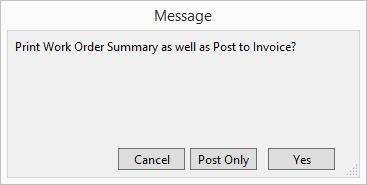
-
Decide which.
The Line Item Entry screen of the Invoice appears. -
Click the Enter A Payment button.
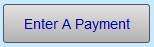
-
In the Amount field type in the amount the customer is paying.
-
Choose the appropriate Tender.
When a non-taxable deposit is applied to an Invoice, FrameReady automatically enters the Tender as “Deposit”. -
Click any of the five Done buttons.
The Invoices form view appears. A script runs to remove products from inventory, update totals & total balance due, mark Work Orders as “Posted”, enter artists to the customer’s record and update all related files.
Directly on an New Invoice
-
Click New Invoice button (top right of Invoices file)
or
From the Main Menu, in the Invoices section, click the New Invoice button. -
Enter your items, e.g. multiple Work Orders, Products, etc.
-
Click the Enter A Payment button near the bottom left.
-
The Amount auto-filled is always the total amount required to pay the Invoice in full.
-
In the Amount field type in what the customer is paying.
-
Choose the appropriate Tender.
-
Click any of the five Done buttons.
When viewing the Work Order, FrameReady describes the partial payment as a Deposit.
Directly on an Existing Invoice
-
In the Invoices file, locate the required Invoice.
or
Use the Contacts > Invoices tab > arrow at end of row takes you to the appropriate Invoice. -
Click the Data Entry button.
-
Click the Enter A Payment button.
-
The Date field auto-fills to today’s date. If manually typing in the date, enter it in the format MM/DD/YYYY .
-
Change the Amount field to the deposit/ partial payment.
-
In the Tender field, choose the type of payment.
This is a mandatory field and MUST contain a value.
-
The items in the list can be modified using the Edit… item at the bottom of the list. Dollar values on the Payment Report are grouped together based on the selection of the Tender field. When a non-taxable deposit is applied to an Invoice, FrameReady automatically enters the Tender as “Deposit”.
-
The Reference Number field can be used to record a check number, credit card authorization number, gift certificate number, or store credit, etc. Up to 5 digits of this field will display on the printed one-part Invoice.
-
Click any of the five Done buttons.
The Invoices form view appears. A script runs to remove products from inventory, update totals & total balance due, mark Work Orders as “Posted”, enter artists to the customer’s record and update all related files.
© 2023 Adatasol, Inc.